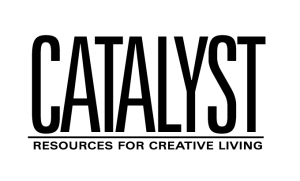Below is some information to help advertiser clients upload their ads to our FTP drop box.
There are a couple ways to handle FTP. The first, and by far most recommended, is to download and install an FTP client, such as Filezilla or CuteFTP if you're using a PC, or CyberDuck or Fetch if you're on a Mac.
For PC, I recommend Filezilla, since it is free, although slightly more difficult to use. It can be dowloaded from:
For Mac, I recommend Cyberduck, as it too, is free. Download here:
http://tc.versiontracker.com/product/redir/lid/996097/Cyberduck-2.7.3.dmg
You can find CuteFTP and Fetch by Googling…but you have to buy them (about $20).
To connect with Filezilla, open Filezilla and select 'Site Manager' from the File menu. Then click 'New Site' from the bottom left corner of the box that opens up. Once you've done that, the right hand of the box will change and you can start typing in connection information. In the 'Host' box, enter: ftp.xmission.com
Leave 'Server Type' as it is (it should say FTP). Select 'Anonymous' for 'Login Type'. Then click 'Connect.' This will close that box and connect you to the FTP site. From now on, you can connect simply by opening Site Manager and selecting the connection you just made (it will be called 'New FTP Site' by default, but you can click on that, wait 2 seconds and click again to change the name.
There's just a couple more steps. Once you've connected, you will notice that on the right hand side of the window that comes up there is a field that says 'Remote Site:' with a box you can enter stuff into. Type in /pub/users/c/catalyst/incoming/ and hit 'enter.'
This will bring up the proper directory for you to upload your files. Now, just find the file in the left hand window, and drag and drop it into the right hand window. The file will transfer, and you're done.
To connect with Cyberduck, open Cyberduck and and click 'Open Connection.' Then put ftp.xmission.com into the 'Server' field. Put /pub/users/c/catalyst/incoming into the 'Path' field. Check the 'Anonymous Login' box and leave Username and Password as is. Now simply find the files you want to upload on your computer and drag and drop them into the Cyberduck window. The files will transfer, and you're done!
If you are using Internet Explorer, you can upload files to our FTP dropbox easily. Simply open an IE window and paste the following address into your address bar: ftp://ftp.xmission.com/pub/users/c/catalyst/incoming
You could probably also just click on that link.
There is also a way to